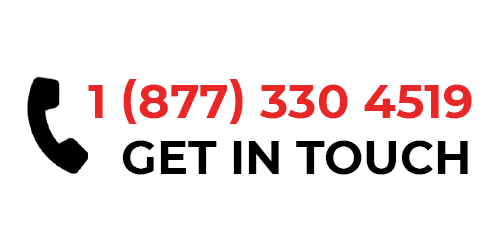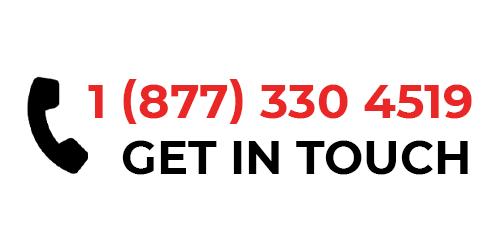Lynac Intel Plus App Review


What is Lynac Intel Plus?
Lynac Intel Plus is an advanced Bluetooth app designed to connect to Lynac Lithium Bluetooth products.
This App provides Advanced Monitoring features, as well as Adjustable BMS Parameters, and a Kill-Switch for Charging and Discharging.
We have another version of this app called Lynac Intel that connects to our older model of batteries but doesn't have all the new features of the Intel Plus App. This older version of the app is available only on Android.
What makes our App Different from competitors?
Our App is designed user friendly with easy to use navigation and style. We take full advantage of our batteries BMS to bring the user full monitoring of the batteries parameters and status's of Charging, Discharging, and Balancing. The user may also edit BMS parameters of the battery to suit their needs.
The final difference is that our app has a built in Kill-Switch in the Voltage Tab to allow remote connection and disconnection of battery Charge/Discharge!
Dashboard Features
State of Charge (SOC): The SOC is the largest text on the screen, it shows the overall percent of charge in the battery and will update live when charging or discharging the battery.
Charge Time: The Charge Time shows how long you will have to charge the battery to get the SOC to 100% and will also update live when charging or discharging the battery.
Remaining Amp Hour: The Remaining Amp Hour shows how much Amps you have left based off of the SOC, this also updates live when charging or discharging the battery.
Status of Charging, Discharging, Balancing: Any of these 3 Status's will light up green if in use, if the battery is not doing any of these the status will be grey.
Voltage: This parameter shows the current battery voltage.
Current: This parameter shows the current Amps.
Power: This parameter shows the current Watts.
Cycles: This parameter shows how many charge cycles the battery has been through.
Temperature: Our batteries are equipped with multiple temperature sensors, in this section you can monitor each sensor and see the overall battery temperature.

Bluetooth Tab

When entering the Bluetooth tab it will automatically scan for a nearby signal, if you have more then one battery multiple bluetooth signals will show up. To connect simply click on any connection you want and the slider will light up green and change its status to connected. To switch batteries simply click on a different switch with the status of disconnected. To refresh the bluetooth list hold and slide down on the page.
Voltage Tab

When connected to a battery the voltage tab will show every cell inside the battery with each of their voltages, at the top of the page their are 3 indicators, one showing the lowest voltage in the cells, one showing the highest voltage in the cells, and one showing the different between the highest and lowest cell. The largest number on the screen is the batteries current voltage and will update with charge and discharge, the 2 buttons below that are kill switches, the charge button when turned off will stop the battery from taking a charge even if a charger is attached. The second button will stop all discharging when turned off.
About Tab

The About tab shows our contact information, social media handles, and LFP care and Operations Manual, with the next update of the Lynac Intel app the LFP care and Operations Manual will be updated to work they are currently static buttons.
Settings Tab
Battery Info
The Battery Information section will provide the Battery Name, which can be charged to anything you want by clicking on it, the Serial Number, the Production Date, the Rated Charge Current, and the Rated Discahrge Current.
Battery Settings
The Battery Settings section shows the following parameters: Nominal Capacity, Cycle Capacity, Full Charge Capacity, High Voltage Disconnect, Low Voltage Disconnect, Over Discharge Current Protection, Charge Temperature Protection, Internal Heating On Temp, and Internal Heating Off Temp. These Settings can be editted at the customers risk, contact Lynac support for the password to edit any of these options.
Log History
The Log History will show all of the times you've used the battery and the charge and discharge status throughout the day.
Protection History
This section shows if the BMS had to use any protective protocols to prevent damage to the battery. If you have had issues with a battery this is the place you should check.